Member Support
Member Support
Why are the reports on the website useful?
Your Reports can help you to see which foods are the biggest culprits in using up your calorie and fat allowance. You can check the food you've eaten in the previous 14 days ranked by...
- highest calorie
- lowest calorie
- highest fat
- lowest fat
Each report shows the top 20 foods in each category, and works on a 14-day rolling basis.
A good place to start is by looking at your highest fat foods. Fat is the most concentrated source of energy with 9 calories per gram, so reducing your total fat intake has twice the effect of cutting back on protein or carbohydrates.
How do I add food to my online food diary?
In the app
You can search for food in the following ways:
- Search by Text – tap the search bar on your diary page and start to type the product you're looking for. As you type, the closest results will be displayed. Select the product you want from the results then the serving size and tap a meal occasion from the bottom of the page to add it to your diary.
- Barcode Search – tap the barcode icon to the left of the search bar in your diary to open the barcode scanner. Now hold the phone up to a barcode so you can see it on the screen in front of you, and the product will be returned in the search results. Select the serving size you had, what meal occasion it's for and the item will be added to your diary.
On the website
Use the 'Add food/drink' panel on the left to find and add a food to your diary.
You can search for food in the following ways:
- Search by Text – type in a short description. As you type, the closest results will be displayed. Select the product you want from the shortlist then press 'Add' (or click on the serving size) to add it to your diary.
- Food Categories – if you're eating out or are searching for something very specific, you can find coffee shop foods, eating out establishments and popular foods here.
- Barcode Search – enter the last 6 digits of a barcode. This option is best used for popular products – it brings up a short list of items making it easier to find what you are looking for.
Tips on portion size
One of the most common reasons for not losing weight is underestimating portion sizes. The best way to check your meals is to use the 'Meal/Recipes' tool, but if don't you have time to do this, then try the following:
- Reduce the size of your portions by one third. To help you do this, try using a smaller plate or bowl for your meal.
- Before having your main meal [of reduced portion size!], have a starter of a low cal vegetable or tomato soup to help fill you up.
- Make a conscious effort to eat more slowly – and make sure that you are sat at the table concentrating on your meal – not watching TV at the same time.
- Weigh – at least once – certain foods before you cook them and enter the exact calorie figures in your food diary. Foods we recommend weighing are jacket potatoes / potatoes in general / pasta / rice / breakfast cereals. It is so easy to just pour these out, and the actual calorie content is much higher than you think – breakfast cereal is a classic example. The manufacturer's suggested serving size of 35g or 40g looks like a very small amount in a bowl – especially if it's muesli!
Weighing food sounds like a pain, but we recommend leaving digital scales out on your worktop so it's really easy just to pop food on and check it. Once you have a visual reference, you may not need to do it every time.
When people say they are sticking to their diet but not losing, one of the first questions a dietitian will ask about is whether portion sizes are creeping up again! Try being really accurate for a week and see if this kick starts the weight loss. If it does, then you have your answer!
How do I see my weekly food intake?
There are two ways to get an overview of how you're doing:
Week View
In the app
Tap on the blue menu button to the right of the search bar > Week View.
This shows your kcals and the second nutrient you are tracking in your Diary.
On the website
Click on the Week View link above your Diary.
Barchart / Pie chart
In the app
Tap on the icon in the top right corner of the screen, above the blue menu button.
This barchart shows your daily progress for each nutrient as a percentage vs the recommended daily amount, and also in grams.
Tap on the switch above the chart to view 1 day, 1 week and 4 weeks. Or switch to the pie chart view and review the same periods.
On the website
Look in the Summary panel to the right of your Diary. Click on the small icons in the blue header to switch between a barchart and pie chart view.
How do I turn the traffic lights on and off?
In the app
- Tap the blue menu button on your Diary page > Diary Preferences > Traffic Light Guide.
- You can turn the switch on/off to view the traffic lights in your diary and/or the serving page.
On the website
- Click Settings above the food diary > Manage the traffic light guide.
- You can turn the switch on/off to view the traffic lights in your diary and/or the serving page.
Can I enter my own weight for foods?
Yes – and you can also select your unit of measurement from g, oz, ml or fl oz. The default is set for grams.
For many foods, you will see Enter specific weight listed under the serving size options.
In the app
Tap on this, enter the weight of your food, then tap to highlight your unit of measurement.
On the website
Click to enter the weight of your food, then use the drop-down menu to select the unit of measurement.
How can I change the food database to UK/Ireland or US?
In the app
Tap the blue menu button on your Diary page > Diary Preferences > Food Database > UK/Ireland or United States.
Alternatively, get in touch with us at customercare@nutracheck.co.uk and we can change it for you.
Should I choose the Separate or Combined Daily Totals view?
There are two different ways you can view your Diary – with separate food and exercise targets or a combined food and exercise target.
Which setting you use, depends on your goal, and your activity level.
Separate Diary view – if your goal is to lose weight and you are just starting to try and exercise more, this is the best setting for you.
It keeps your food and exercise targets separate, so you can clearly see how many calories you've burned through additional activity. The exercise calories are not added onto your food target to eat back.
Combined Diary view – if you are trying to lose weight and already exercise a lot, this setting may suit you better as it gives you the option to eat calories back.
It assumes you are fairly active every day and deducts your 200 calorie exercise target from your food allowance at the start of the day, on the expectation you will always achieve this (which is why your GOAL is 200 calories less than the Separate Dairy view). Once you exceed your 200 calorie exercise target, the calories you burn are added onto your food allowance so you can eat these back. We recommend the Combined Diary view to people who do a lot of exercise, as they will require the extra calories to fuel their higher activity levels.
To change your diary
In the app
Tap the blue menu button to the right of the search bar > Diary Preferences > Diary Totals.
On the website
Click on Settings – link above your diary. Then click on the Change diary layout & daily totals link and select your preferred diary view under the Daily Totals heading.
Which nutrients does Nutracheck track?
Nutracheck tracks calories, protein, carbs, sugar, fibre, fat, saturated fat and salt.
In the app
You can choose which nutrients to track by tapping the header of each column and selecting from the drop-down menu. Check how your overall diet measures up against recommended targets for each nutrient by tapping the white chart icon top right in your diary to see a bar chart or pie chart.
On the website
You can select which nutrients to track by clicking on the Settings link above your diary > Choose which nutrients to track in my food diary. Make your selection and drag and drop to set the order in your diary. The bar chart on the right of your diary shows a summary – click the small icons in the header to see different charts.
What do the colours mean?
The colours give you a quick visual guide to the nutritional content of a food. Green means the food is low in that particular nutrient, amber is neither high nor low, and red means it is high.
Try to choose foods with green and amber traffic lights where you can, and moderate your intake of foods highlighted in red.
Tips for eating out
We have the nutritional information for over 70 eating out places in our food database. Most of the big chain restaurants and popular coffee shops are listed.
To find the Eating Out category:
In the app
Tap the blue menu button to the right of the search box > Eating Out.
On the website
Go to your diary and look in the Add Food/Drink panel on the left > Eating Out.
If the restaurant you are looking is not listed, you can try two things:
- Use one of the restaurants we do have data for, which offers the same type of food, and try to find a similar dish.
- Failing that, try searching for the meal you ate by typing it into the search bar to see if anything similar is found. A luxury version of a ready meal (the supermarket 'Best' or 'Finest' brand) can be a useful benchmark, although the restaurant portion size might be 50% or 100% bigger than the ready meal, so you may need to double it. It's not perfect, but it will give you a rough idea, and it is better to record something than leave a meal occasion out of your diary.
That said – a meal out is a treat, so enjoy! Remember Nutracheck is all about balance – if you go over one day, make adjustments for your food and exercise levels over the next few days by using the Week View.
You can plan for a night out in advance by using Easier Days. This redistributes your calories over the week to give you a few more on your chosen day(s).
In the app
Tap the blue menu button to the right of the search bar > Diary Preferences > Easier Days.
On the website
Go to Settings (link above your food diary) > Set an easier calorie target for certain days.
How do I manage nutrient columns and diary trackers in the app?
In the mobile app
You can have up to 4 nutrient columns in your diary. To manage these, tap the blue menu button at the top of your diary (next to the search bar) > Diary Preferences > Nutrient Choices. Tap the arrow above the dash (or it may say 'None') to scroll though and select an additional nutrient column.
How many columns you have will affect the number of trackers showing at the bottom of your diary (5-a-day, water, alcohol units and alcohol kcals). For example, if you have 1-2 nutrient columns, you’ll see two trackers. With 3-4 nutrient columns, you’ll see one diary tracker (due to screen space).
You can manage your trackers either by tapping on the current one > Discover more trackers. Or you can tap the blue menu button in your diary > Diary Preferences > Diary Trackers.
NOTE FOR iPHONE USERS: iPhone 5 devices (or older) are supported for two nutrient columns. All other devices support four columns however some will require zoom to be turned off in the main phone settings (Settings > Display & Brightness > Display Zoom > Default).
NOTE FOR ANDROID USERS: At present you will need a phone that supports high resolution displays (or a tablet device) to add extra columns but we are trying to make this function available for more devices.
In the iPad app
You can track all 7 nutrients on your main diary page (just turn your device landscape). To add/remove columns, tap the blue menu button at the top of your diary (next to the search bar) > Diary Preferences > Nutrient Choices. Tap the arrow above the dash to scroll though and select an additional nutrient column.
You will always see 3 trackers at the bottom of your diary – all customisable by tapping the blue menu button in your diary > Diary Preferences > Diary Trackers.
What do my reports monitor?
In the app:
- Top 20 foods containing the highest Calories, Fat, Saturated Fat, Carbohydrates, Sugar, Fibre, Protein, and Salt.
- Top 20 foods containing the lowest Calories, Fat, Saturated Fat, Carbohydrates, Sugar, Fibre, Protein, and Salt.
On the website:
- Top 20 foods containing the highest Calories, Fat, Saturated Fat, Carbohydrates, Sugar, Fibre, Protein, and Salt.
- Top 20 foods containing the lowest Calories, Fat, Saturated Fat, Carbohydrates, Sugar, Fibre, Protein, and Salt.
- My Daily Calorie Intake.
- My % of Calories from Fat.
- My Exercise Expenditure.
- My Alcohol Intake.
- Food Triggers.
How does the 5-a-day Tracker work?
The tracker is to encourage you to eat more fresh fruit and vegetables. Fruit and veg are a valuable source of vitamins, minerals and fiber. Most are low in calories, making them a great way to bulk out meals.
For the Apple icon to light up, you need to add a portion of fruit or veg to your Diary.
What counts as a portion?
- 80g fresh, frozen or tinned fruit (no portion limit)
- 80g fresh, frozen or tinned vegetables (no portion limit)
- 150ml of 100% fruit juice, vegetable juice or smoothies (limit to 1 portion per day)
- 80g beans and other pulses (limit to 1 portion per day)
- 30g dried fruit (limit to 1 portion per day)
- 80g concentrated purees (limit to1 portion per day)
Healthy tips
- Ideally choose fruit and vegetables in their fresh, natural state, not part of a processed product that has had other ingredients added
- Aim for variety. Eat a 'rainbow 'of different coloured fruit and vegetables
What doesn't count?
- Fruit and vegetables with any added fats, sugars, or salt
- Potatoes and other starchy 'staples', such as yams, cassava and plaintains (sweet potatoes DO count)
- Nuts, seeds, coconut, marmalades and jams
- Fruit drinks with added ingredients, such as juice 'drinks' and squashes
- Fruit and herb teas; wines & other alcoholic drinks made from fruit and vegetables
I'd like to set my own targets for nutrients, can I do this?
Yes. If you wish to manually adjust your nutrient targets, here's what to do:
In the app
Tap the blue menu button to the right of the search bar, select Nutrient Goals > Set My Own Goal. Enter either the grams or percentage figure for each nutrient. When done, make sure you scroll down and press the green Apply Changes button to save your targets.
On the website
Go to your Food Diary page and click on the Settings link above your diary. Next select Set a nutrient goal, then Set My Own. Click on either the grams or percentage figure for each nutrient to enter your own value. When done, make sure you scroll down and click the green Apply Changes button to save your targets.
Which figures for food should I use – raw or cooked?
Our food database contains calorie counts for both raw and cooked food – as defined in the description.
It doesn't really matter which figure you use – as long as the weighed state of your product (raw or cooked) matches the description in our database.
From a practical point of view, it may be easiest to weigh the item raw, before cooking, to avoid dealing with hot food on the scales. But this is personal choice.
Do I fill my food diary in at the beginning of the day or the end?
There is no right or wrong way – see what works best for you. The options are:
Fill it in advance
Some people like to plan what they are going to eat and enter it into their food diary at the start of the day (or night before) so they can check they will stay within their daily target. The good thing about this approach is if it looks like you might go over, you can take action before the damage is done! If you are new to calorie counting, this might be the best approach for you.
Fill it in as you go
This is the best way to ensure you don't forget anything. It also makes you aware of how many calories you have left for the day.
Fill it in at the end of the day
You can enter everything in one go at the end of the day – it's quick and easy using 'Copy' and your 'Favourites' however the risk is that you forget adding something.
If you exceed your daily calorie target, try to 'up' your exercise and/or reduce your calorie intake over the next few days to get back on track (as long as you don't go below 1,200 cals).
How do I change the start day of my week?
Via the app
- Tap the blue menu button (next to the search bar in your Diary).
- Select Diary Preferences > Start Of Week.
Via the website
- Click Settings (top left just above food diary).
- Click Set the day my week view starts on.
- Select the day you want your week to start from the drop down and press the green Apply Changes button.
Can I save several foods I've added to my diary as a meal?
Yes, you can group together foods and save them as a combo – ideal for your favourite meals.
In the app
Tap on each food entry in your diary you would like to group, then tap CREATE MEAL from the pop-up menu at the bottom of your screen.
On the website
Click Group items above your diary and tick the items you'd like to group. Now click Confirm.
To find your combo after saving, go into My Meals and select the recipe from the meal occasion you have saved it to.
Where do the traffic lights appear?
When you search for a food, the traffic lights will show against portion sizes for these nutrients: fat, saturated fat, sugar and salt.
You can you also turn on traffic lights to show against foods you add to your diary.
What does the pie chart show me?
The pie chart shows the proportion of your total daily calories that are coming from protein, carbs and fat.
How do I view more than one nutrient?
Nutracheck tracks calories plus 7 nutrients: protein, fat, saturated fat, carbs, sugar, fibre and salt. You can choose which nutrients you track in your diary
In the app
Tap on the small black arrow at the top of the column and select the nutrient you would like to track from the drop down.
Alternatively, select Diary Preferences > Nutrient Choices. Use the white arrows to select which nutrients you wish to track.
You can also view a daily bar chart breakdown of all nutrients by tapping the white icon at the top right of your Diary screen. Tap the pie chart icon to check your macro nutrients vs healthy guide amounts. You can view this data for 1 day, 1 week and 4 weeks.
On an iPad
- Tap on the blue menu button at the top (next to the search bar).
- Select Diary Preferences.
- Tap Nutrient Choices.
- Use the arrows to select which nutrients to track.
Why don't all products with 5-a-day on the packaging show up on Nutracheck?
The principle behind 5-a-day is to get us all eating more fresh fruit and vegetables. Ideally this should be fruit and veg in its natural state – not part of a processed product that has had other ingredients added. However we do recognise that it's not always easy to just eat fresh, dried or frozen fruit and veg, so fruit and veg within other foods such as cereal bars can count towards our 5-a-day.
The NHS 5-a-day guidelines say that certain processed foods can count towards your 5-a-day (if the quantity of ingredient complies – a portion is around 80g of the fresh fruit, and 30g dried), but they also state that ready meals for example should be eaten in moderation because of the other ingredients that will have been added, such as fat and salt.
In a quest to highlight positive health benefits of processed products, manufacturers and retailers may highlight that an item contains one of your 'fruit & veg portions' – although the official 5-a-day logo cannot be used on packaging unless the product fully complies with the NHS guidelines. The good news is that many of the major retailers in the UK also have strict criteria about when a 5-a-day logo can be used, so in general if any logo or statement is on pack, then this usually means that you will find 'a portion' within the food. While it is good that the product contains some fruit or vegetables, it is still a better option to just eat pure fruit or vegetables with no extra ingredients such as salt, sugar or saturated fat.
At present, our policy at Nutracheck is based on the purist view of supporting the principle of 5-a-day. You will find that the 5-a-day symbol shows on fresh fruit and vegetables, dried fruits, pulses etc – basically the natural foods, but it may not show on other products.
The reason is that we don't want members to become overly reliant on eating processed products to achieve their 5-a-day intake as this kind of dilutes the principle of the 5-a-day initiative. Remember that you should be getting a good variety (or a rainbow!) of different fruits and vegetables to make up your 5 a day – fresh, frozen, dried, juiced and canned all count.
What are Food Triggers?
Many of us are emotional eaters, so we've added Food Triggers to the website to help.
We eat for many reasons other than being hungry. If your diet goes off track, you can tag the culprit food with the trigger that caused you to eat – for example you were feeling stressed, or perhaps you were just bored.
How it works:
- Look for the emoticon above your search results when adding a food to your diary and select your Food Trigger.
- Add the food to your diary.
- Click on the emoticon in your food diary to get helpful tips and practical advice on how to manage that trigger better next time.
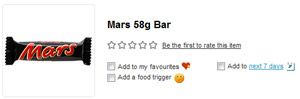
Why is there a calorie difference between raw and cooked foods?
The difference is mainly due to water loss or gain. Cooking methods like baking, grilling and roasting will cause a food to lose water compared to say steaming and boiling. In fact boiling may cause the food to gain weight – as in the case of rice and pasta.
When a food loses water it will become lighter in weight and more calorie dense – so the cooked food will contain more calories than the raw when comparing weight for weight. An example being a jacket potato. As the potato loses water during baking, it becomes more calorie dense – which is why when comparing weight for weight, a jacket potato contains more calories than boiled.
On the other hand, if a food absorbs water, the calories will be lower compared to the same weight raw – because the food has become less calorie dense. This is true of rice and pasta.
In most cases, it is probably easiest to weigh the raw food and use these figures. If you then cook the item and add any extra ingredients such as sugar or oil, you need to measure and enter these ingredients separately e.g. if you fried your mushrooms in oil or stewed apples with added sugar.
In summary, it doesn't really matter which figure you use – as long as the weighed state of your product (raw or cooked) matches the description in our database.
Tips for emotional eating
Many of us are emotional eaters, so we've added Food Triggers to the website to help
We eat for many reasons other than being hungry. If your diet goes off track, you can tag the culprit food with the trigger that caused you to eat – for example you were feeling stressed, or perhaps you were just bored.
How it works:
- Look for the emoticon above your search results when adding a food to your diary and select your Food Trigger.
- Add the food to your diary.
- Click on the emoticon in your food diary to get helpful tips and practical advice on how to manage that trigger better next time.
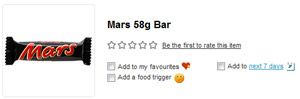
Tips for dealing with parties
The lowest calorie alcoholic drinks are:
| Vodka & diet coke | single 56 cals / double 112 cals |
|---|---|
| Vodka & slimline tonic | single 58 cals / double 113 cals |
| Vodka, lime & soda | single 76 cals / double 131 cals |
| Dry white wine spritzer (with soda not lemonade) |
regular 130 cals (with 175ml wine) |
| Dry wine | 175 mls glass 116 cals / 250ml glass 165 cals |
(there is no fat in any of the above)
A few tips
- Don't drink on an empty stomach. Always make sure you eat something before you go out as alcohol is an appetite stimulant. Even if you will be eating, have a small light snack such as soup or a slice of toast beforehand to avoid being so ravenous by the time the food arrives that you end up eating too much!
- After a night out, should the late night munchies strike, try and go for damage limitation (such as toast and low fat spread) rather than the full-blown take away – if your restraint will hold out!
- If you do cave in, no worries, tomorrow is another day. The food diary system means that you can still stay on track by adjusting your calorie intake and exercise expenditure for the next few days so you still achieve the green tick in your Week View.
The secret of not letting a slip up turn into a set back is to avoid dwelling on it. The odd blip will not affect your long-term progress if you get straight back on course.
Did you know:
You can opt for an easier target if you know you're going out? Go to 'Settings' (you'll find this on the food diary page, top left). Choose the day of the week that you'd like an easier target for – say Saturday or Sunday and tick the box. This will redistribute your calories across the week to give you a few more on your chosen day(s). The total number of calories across the week remains the same, so you will find that your weekday targets go down, but by planning for your treat, you know you're still on track.
What do the amber and red colours on the bar chart mean?
The bar chart tracks your daily food intake against the nutrient guide amount. Amber means you're close to the guideline, or have gone just slightly over – so keep a close eye on that nutrient. Red means you're over – and will always show if you exceed sugar, salt and saturated fat levels.
How do I review a previous week?
In the app
- Tap the blue menu button (next to the search bar in your Diary). Select 'Week View' and use the left and right arrows at the top of the screen to move forwards and backwards one week at a time.
On the website
- You will find 'Week View' at the top of the food diary page. Clicking on the arrows to the left and right allow you to move forwards and backwards one week at a time.
- Or to move back several weeks, use the calendar icon just above the Add Food panel you will see the date of the day you are on. To the right of this is a small icon which is a calendar. Click on it to bring up a pop up. Then you can pick any date you want and click on it to move back or forward.
Why are there no traffic lights for calories?
The four nutrients food manufacturers label with traffic lights are fat, saturated fat, sugar and salt. Eating too much of these nutrients has been associated with negative health outcomes, such as cardiovascular disease. Energy per se is not associated with specific health risks, so there isn't a traffic light guide for 'Kcals'. However, it is still important to pay attention to the calories in your food to make an informed choice, especially if you are trying to lose or gain weight.
How do I add 5-a-day if it doesn't show up in my food diary?
In the app
- Search for the item and go to the serving options page.
- Tap Amend nutrition info at the bottom of the screen.
- You can then add your own 5-a-day flag – this will count towards your 5-a-day from now on.
On the website
- Search for the product and when the results show, click on the link that says Amend my version for this item.
- Add a 5-a-day serving from the drop down and press the Save Only button. When you add this product to your food diary again in the future, the 5-a-day symbol will show.
How can I speed up entering food?
In the app
- Use the Multiple Copy feature to bulk copy items to future diary dates. Tap each item in your diary > COPY.
- Save your Favourites.Tap the item in your diary > ADD TO FAVOURITES. Then tap the blue menu button > Favourites to view your saved list.
- Create a meal – ideal for your favourite meal combinations. Tap each item in your diary > CREATE MEAL.
On the website
- Use the Multiple Copy link above your food diary. This opens a copy of the day's diary you are in with the option to bulk copy items to future diary dates.
- Save your Favourites for easy finding next time. Click on the heart icon that appears in your food diary – then use the Favourites link in the Add Food panel to view your saved list.
- Use Group items to tick and save several foods together – ideal for your favourite meal combinations.
Pasta and rice – are the figures for dried or cooked?
Here is a quick guide to check if the figure in the database for raw or cooked food:
| Cooked | Raw | |
|---|---|---|
| 100g pasta (aver) | 102 cals / 0.7g fat | 355 cals / 1.0g fat |
| 100g white rice | 160 cals / 0.4g fat | 356 cals / 0.5g fat |
The difference in the calorie content of the cooked product compared to raw is due to water gain. When the rice or pasta absorbs water, the calories will be less, compared to the same weight raw because the food becomes less calorie dense.
It is probably easiest to weigh out rice and pasta before cooking and use the raw figures to avoid dealing with hot food on the scales!
Can I set a specific number of grams of carbohydrate to track each day?
In the app
Tap the blue menu button to the right of the search bar in your diary, select Nutrient Goals > Set My Own Goal. Enter your preferred target, scroll down and tap Apply Changes.
On the website
Click on the Settings link above your diary > Set a nutrient goal > Set My Own Goal. Click on the Carbs grams to override it with your own figure, press Apply changes to save your targets.
Why are there no traffic lights for protein, carbs or fibre?
Unlike fat, saturated fat, sugar and salt, high intakes of carbohydrates, protein and fibre aren't directly associated with negative health outcomes, so most of us don't need to moderate our intake of these nutrients. In fact, especially in the case of fibre, many of us could do with eating more! Carb-rich foods are a great source of B-vitamins and energy, protein is essential for muscle growth and recovery, and fibre promotes a healthy heart and gut.
I have the product in front of me but the figures on the pack are different to yours. How do I inform you of inaccurate data?
We make every effort to ensure and maintain data accuracy, so we take our information directly from product packaging. Products are continually reformulated by manufacturers which may result in some nutritional changes.
If the packaging shows different nutritional data to what we have, just take a picture of the front, nutritional table and barcode then email it to customercare@nutracheck.co.uk. We will then check it with our data team.
You can also correct the data yourself in your account:
In the app:
- Search for the item using the barcode scanner or search bar.
- On the servings page scroll down and tap the Amend nutrition info.
- Enter the correct figure(s) and tap Save top right. The next time you search for that product, the results will display the correct data.
On the website:
- Search for the item and select it. You will then be taken to the serving size page.
- Click on Amend my version for this item underneath the serving size/description.
- Enter the correct figure(s) and then click the green Save Only button. The next time you search for that product, the results will display the correct data.
I have changed to the combined food & exercise diary – why is my Week View different?
The Week Views are a summary of your daily diary.
The separate Week View will display your food and exercise targets separately – as it does on the daily diary view. You have the option to choose whether to include exercise or to simply view your food intake and target on its own. You can also choose to show your NET intake column – this reflects how many calories you have left to eat each day when taking into account calories eaten and calories burned.
The combined Week View shows your intake and targets as it does on the daily diary page – with a daily GOAL, your FOOD calories eaten, EXERCISE calories burned and how many calories you have LEFT to eat each day.
Tips for tracking food if you travel a lot
Being away is always tricky as you have less control over your meals. Our advice is to try and select meals with separate ingredients that you can individually estimate the calories in. For example roast chicken with new potatoes and vegetables, rather than a meal such as risotto or lasagne where you have no idea of what went into the recipe.
It is helpful to have a visual reference of a portion size – for example what 100g of new potatoes or 100g of cooked pasta or rice actually looks like on your plate. It is worth weighing out a few foods at home to get a feel for this, and making yourself aware of the calorie content of such a 'serving'.
For your information, here's what a healthy amount looks like:
| Pasta or rice portion: | the size of you clenched fist. |
|---|---|
| Cheese portion: | matchbox size. |
| Meat portion (lean): | size of a pack of cards. |
| Fish fillet: | size of a cheque book. |
| Salad portion: | volume of a tennis ball. |
| Veg portion: | volume of a tennis ball. |
| Cereal: | 3 heaped tablespoons |
| Beans: | 3 heaped tablespoons. |
| Nuts: | one small handful. |
How does the water tracker work?
You can manually add a glass via the app or website by tapping/clicking the water icon and selecting the plus button. Eight 250ml glasses of water (or 2 litres) a day is the target.
What counts?
All liquids count towards your fluid intake with the exception of alcoholic drinks. Ideally try to drink more water, or herbal teas. If flavouring water with fruit squashes, check the calorie content as some of the 'hi juice' varieties are high in calories.
If you really don't like water, cups of tea and coffee count as well, but bear in mind they do have also have a diuretic effect and are therefore not as hydrating as plain water. (And don't forget to count the extras like milk and sugar in your food diary!)
Think of the benefits! Water is good for your skin, aids digestion and can suppress the feeling of hunger – which is sometimes caused by needing fluids.
How do I go back to add food to a previous day?
In the app
- When you are in your current diary day, you will see arrows either side of the date at the top of the screen. Tapping on these will move you back a day and forward a day – one day at a time. When you are in the day you want, just add foods to your food diary as normal.
- Tap Today at the top of the screen and this will bring up a calendar where you can pick any date you want.
- Use the Multiple Copy feature to add items to different date options. To do this, tap on an entry or multiple entries in your Diary and a pop-up will show at the bottom of your screen. Tap COPY and you can select the day(s) you would like the item(s) to be copied to.
On the website
- When you are in your current diary day, you will see arrows either side of the date on the left. Clicking on these will move you back a day and forward a day – one day at a time. When you are in the day you want, just add foods to your food diary as normal.
- Just to the right of the date is a small icon which is a calendar. Click on it to bring up a pop up. You can pick any date you want or click on the arrows to move back or forward one month at a time. This is much quicker if you want to go back several days as it does it in one click, rather than having to keep pressing the back arrow as in option (i).
- Use the Multiple Copy link above your food diary. Click on this, and it will let you add multiple items to many different date options – you can specify actual dates.
Why do some items not have traffic lights?
Most products show traffic lights but if an item does not, there may be a couple of reasons:
- The information is not readily available - in this case we are working on getting it added where possible.
- We do not know the weight of the item to apply the traffic light rule to all servings (so it may only show on larger servings as red).
Can I choose a different view for my targets?
Yes, you can either display your food and exercise targets separately, or combined together:
Separate Food & Exercise Diary
This view shows separate totals for food calorie intake and exercise calorie expenditure. Ideal if you are just getting into doing more exercise.
Combined Food & Exercise Diary
This view combines your food and exercise targets, by ensuring you're given more calories each day if you do a lot of exercise. Popular with members who exercise a lot.
To switch between the views:
In the app
Tap the blue menu button in the diary > Diary Preferences > Daily Totals.
On the website
Click on Settings link above your diary, then Change diary layout & daily totals.
How did you come up with the targets in the nutrition guides?
Our nutritionists have devised the guides based on evidence for safe and effective levels for each nutrient. We offer guidance limits for the Set My Own option to advise members on safe upper and lower limits.
Why don't some foods I add via Fast Track show traffic lights when added to my diary?
Traffic lights will not show on foods you've historically searched for, and then multi-add to your diary.
The fix is to add each item individually from Fast Track rather than several together – traffic lights will then show going forward.
Where are my 'Favourites' saved?
In the app
Tap the blue menu button next to the search bar in your diary > Favourites. Now select the food you'd like to add, followed by the serving size and the meal occasion.
On the website
Click on the green + button to the right of the white search box at the top of the page, and click on My Favourites in the list. Now select the food you'd like to add, followed by the serving size and the meal occasion on the next page.
Why does fruit not show a traffic light colour?
Fruits contain natural sugars which are not the type to be concerned about. Fruits are also an excellent source of vitamins and minerals, as well as fibre which helps to slow down the absorption of natural sugars into the bloodstream. As fruits have multiple health benefits, we do not want to discourage you from eating them!
How do I use the Week View on the website?
The idea is to ensure that you get a green tick for the overall week total in your Week View (shown at the bottom in the grey band), as this will ensure that you have created the necessary calorie energy deficit to lose weight.
The beauty of the food diary approach is that it focuses on the overall week. So if one day you do exceed your calorie targets, by making an adjustment later in the week to compensate (either by eating a few less calories or increasing your activity level), you can still stay on track and lose weight. This is what the Week View is for – to help you manage the daily variations.
To explain each column:
1st column
This is the day of the week. You can click on this to be taken into that day's food diary if you wanted to look back and see what you ate.
2nd column
This is your daily food target, as taken from your Food Diary.
3rd column
This shows how you did against your food target – if you went over, the number of calories will show in red with a cross. If you are under, it shows how many calories you are under by in green with a tick. The idea is to hit zero – or a very small green number. This means you kept to your food target.
4th column
You have been set a daily exercise target of extra calories to burn because controlling your food intake is only one side of the weight loss equation – you also need to burn more calories by being more active. This column shows any exercise/extra activity you have entered into your Exercise Diary. So for example on Tuesday, you entered two activities which when added together burned 298 calories. Your Week View shows this as a green positive number and a green with a tick, to show how many calories you've exceeded your target by. This is good because it means that you are increasing your activity level and recording it in your Exercise Diary.
5th column
This takes the calorie figure in the 3rd column and offsets it against the exercise you've done – so for example if you'd eaten 200 calories more than you should, but had done 300 calories in exercise, then the figure here would show as -100 cals in green with a tick meaning that the exercise you did effectively wiped out your food over-indulgence. A green positive figure and tick means that the calorie deficit is good and in your favour for weight loss.
6th column
This shows the % of your 5-a-day target achieved. You are aiming for 100% or higher.
Just one important point to note! It is rare for weight loss to happen in a smooth downwards curve – it is often a series of stops and starts! So don't expect to lose exactly the same amount every week as it may be that one week you lose 3lbs and the next 1lbs – it is down to your individual body. The main thing is that if you consistently get a green tick on your Week View, then your overall weight loss trend will be downwards, even if the odd week on the scales has a blip!
How do I turn on notifications from Nutracheck on my phone?
We send members helpful notifications about challenges, tips and offers. Ensure you don't miss these by following the steps below to enable notifications from Nutracheck on your device.
iOS devices
- Open your phone's Settings app.
- Tap on Notifications.
- Select the Nutracheck (Calorie Counter) app from your list of installed apps.
- Ensure Allow Notifications is turned on.
Android devices
Instructions differ slightly depending on your device, but the steps below should cover most options.
- Open your phone's Settings app.
- Tap Notifications followed by App settings if you see this option.
- Under Recently sent, find apps that recently sent you notifications.
- To find more apps, in the drop-down menu, tap All apps (or More).
- Tap the Nutracheck (Calorie Counter) app.
- Turn notifications on.
Tip: If you don't see Recently sent, you're using an older Android version. Instead, tap App notifications.
How do I manually add a product?
If you can't find a product you're looking for in the database, there are a couple of ways you can manually add this to your diary.
In the app
If the item has a barcode:
- Tap the barcode scanner icon in your diary (to the left of the search bar at the top).
- Select Add this product.
- Tap the camera icons to upload images of your product as instructed (or press skip at the bottom).
- Fill in the boxes provided, then tap the arrow in the top right corner to proceed.
- Enter the nutritional information, then select a meal occasion at the bottom so it gets entered into your diary.
If the item doesn't have a barcode:
- Tap the blue menu button in your diary (to the right of the search bar at the top).
- Select Manually Added > Add New Food.
- Repeat steps 4 and 5 above.
Any items you manually add to your account will be saved for future use too. You can find them either via the search bar in your diary, or via the blue menu button > Manually Added > Previously Added. For a quick one off entry to your diary, tap the blue menu button in your diary > Quick Add.
On the website
- Go to your diary page and click Manually Added on the left hand side from the Add Food/Drink panel.
- Click the green Add new food button at the top of the page.
For a quick one off entry to your diary select the Quick Add option.
What does the little red heart icon in the food diary mean on the website?
Clicking on the heart symbol will add the food to your Favourites for easy finding next time. Use the My Favourites link in the Add food/drink panel to view your saved list.
How can I remove an item from my Favourites?
iOS app users
- Tap the blue menu button in your diary.
- Tap Favourites > Edit towards the top left.
- Select each item you would like to delete and tap Delete selected bottom right.
- Or to delete all of your Favourites, tap Delete all bottom left.
Android app users
- Tap the blue menu button in your diary.
- Tap My Favourites and swipe left across each item you would like to delete.
- Tap the red Delete button on each line to remove.
- Or to delete all of your Favourites, tap Delete (top left) and select items. Or delete all at the bottom.
Website users
- Click on the My Favourites link in the Add food/drink panel.
- Click the orange Edit/Multiple Add link to the right of the page title My Favourites.
- Select the items you wish to remove, press Delete selected lines and then confirm.
- Or to delete all of your Favourites, tap Delete top left > Delete all at the bottom.
Why don't you track cholesterol?
The majority of food products do not include cholesterol in the nutritional breakdown on packaging, which is where we get our data. However we do track saturated fat. Current understanding is that it is the saturated fat content of food that influences blood cholesterol levels more than the actual cholesterol found in food (which is a much smaller amount). We recommend monitoring your saturated fat intake as this is an effective way of controlling cholesterol.
What do the different food diary symbols mean on the website?
The food diary will automatically keep a running total of your calories and fat against the daily target.
Green apples
Your food diary tracks automatically how you are doing against your 5-a-day target. Click on the underlined words to bring up a pop up window that explains about the target.
Water glasses
The Water Meter works manually by clicking on the plus and minus symbols to add a glass. Each glass holds 250ml. Click on the underlined words to bring up an explanation.
Wine bottle
The Alcohol Monitor works automatically to record units consumed. Best viewed in conjunction with your Week View which gives a summary of total units for the week and how many calories in diet came from alcohol.
Grey circle with cross
Click to delete a food.
Red heart
Click on the heart to save a food in your Favourites list for easy finding next time. Use the Favourites link in the Add Food panel to view your saved list.
Emoticon
This indicates that you have tagged this food with a Food Trigger.
How do I remove a manually added item?
In the app
- Tap the blue menu button on your diary page > Manually Added > Previously Added.
- Tap Edit (top left) > select the item/s you wish to delete and Delete Selected.
On the website
- Go to your diary page and click Manually Added on the left hand side from the Add Food/Drink panel.
- Select Edit from the top of the screen.
- Select Delete from the options and select the item/s you wish to remove.
- Click the green Confirm button.
How do I change a serving size once I've added a food to my diary?
In the app
- Tap on the entry in your Diary and this will bring up a pop-up menu at the bottom of your screen.
- Tap EDIT and select the correct serving size.
- Select the meal occasion at the bottom of your screen and the details will be amended in your Diary.
On the website
- Click on the serving size of the food when it is in your food diary (or calorie badge if using the Picture Diary view).
- Change the quantity or serving size directly from your food diary.
Can I change how the food search results display
In the app
- Tap the blue menu button (next to the search bar).
- Select Diary Preferences > Search Layout.
- Here you can choose whether to view your search results in list or grid form.
On the website
There are 3 ways to display the results – choose the format you like best:
As large pictures
As small pictures
As a list of descriptions
Look for the small blue icons above in the top right of the search results to change between the different views.
Why is my barcode scanner not working?
iPhone/iPad
It may be that the App needs permission to access the camera on your device. To check this, follow the steps below:
- Come out of the Nutracheck App and go to Settings on your home screen.
- Select Privacy > Camera.
- Ensure the switch for the Nutracheck App is turned on (green).
Android
There may be a compatibility problem with your device. Please send an email to customercare@nutracheck.co.uk and provide the following information:
- The make/model of your device.
- The Android Operating System you have installed on your device. To find this go to Settings on your home screen: Tap About Phone or About Device. Select Android Version to display your version information.
Takeaways – how much is a 'serving'?
Takeaway food is a tricky one! There will obviously be a variation in serving size as well as the ingredients that go into the recipes – even in the same dish with the same name. Without analysing individual dishes from every independent outlet, it will always be a best estimate based on average values. So the takeaway section is best used as a guide to see the relative difference between meal options.
Takeaway outlets use various types of containers but the popular large rectangular foil ones (7" x 4") hold around 700-800g of food. Some use plastic containers with lids (6.5" x 4.5") – these hold the same weight of food as the large rectangular foil dishes although they look slightly smaller. We work on the basis that a 'serving' is half of one of these containers – so approx 350-400g (or the portion size of a supermarket ready meal). Of course if you eat the whole container yourself, you will need to double the calorie figure.
And don't forget the rice!
A medium foil carton (5" x 4") holds around 300-350g rice – the calorie content obviously depends on how it is cooked (boiled or fried). To save calories, choose boiled rather than egg fried rice. A 350g carton of boiled rice contain approx 350 calories / 1.8g fat. A 350g carton of egg fried rice contains approx.600 calories / 10.4g fat.
For a calorie estimate for a complete takeaway, work on the basis of 700 calories for a main / 600 calories for rice / 200-400 calories for a side dish; total calories = 1,500-1,700 per meal. Of course the simplest way to reduce the calorie count and still enjoy, is just to halve your portion size!
Is there a Nutracheck app for my iPad or tablet?
Yes, we have an app for both iPad and Android tablets.
iPad users
Go to the App Store and search for Nutracheck. Tap GET to download the app – once installed, the icon will appear on your home screen. Tap on the icon to open the app. If you are a member, just sign in with the same Nutracheck email address and password you use on the website. If you are new, you will need to register.
Android Tablet users
Go to the Google Play Store and search for Nutracheck. Tap on the Install button. Once the app has downloaded, tap on the icon to open it. If you are a member, just sign in with the same Nutracheck email address and password you use on the website. If you are new, you will need to register.
How do I see timestamps for my diary entries?
To turn timestamps on in the app:
- Tap the blue menu button in your Diary (next to the search bar at the top).
- Select Diary Preferences
- Press Diary timestamp and turn the switch on at the very top.
If you need to change the time for an entry, go to the serving options page for that item and tap the time showing next to the clock icon (just above the meal occasions).
If you use timestamps on the website instead of meal occasions, you can change the time by clicking on it as it appears next to the diary entry.
Can I add to my food diary without an internet connection?
It isn't currently possible to use the app without an internet connection.
Email us
Email or text us
We'll reply as quickly as possible,
7 days a week - 365 days a year











